About staff profiles
Staff profiles are published on Unitec’s website (www.unitec.ac.nz) and the intranet. As well as being important sources of information for students and staff, they also showcase the breadth and depth of Unitec’s excellence in teaching, research and administrative & support services.
There are a number of components to a staff profile and the information comes from different sources:

1. Contact details
Your name and position are managed and updated by Human Resources. Please email human.resources@unitec.ac.nz if you would like to request any changes to these details. If you want to update your office location (building/room number), mobile number or extension number, please log a HEAT job to IMS via https://unitec.saasitau.com/.
2. Photo (optional)
You can upload a photo of yourself to your staff profile.
The photo can be used to show something about you that words alone can’t convey. While you can use a typical portrait, it could alternatively be a picture of you in the field, in the workplace, playing sport, on holiday, or enjoying your hobby.
NOTE: Please use an image where you can be visually identified and have permission to use. It should not include any other people.
3. Academia.edu and LinkedIn profiles
If you like, you can add links to your profiles at academia.edu or LinkedIn.
4. Qualifications
You can’t edit your qualifications yourself in the staff profile editor.
Nationally recognised qualifications can be added to your profile but they must first be verified by Human Resources. Please liaise with the HR Service Centre if there are any amendments to your qualifications. Your HR advisor will inform the web team to update your qualifications. * Do not add any qualifications to your personal profile.
5. Professional memberships
You can now edit your own membership information. Please see the section “Edit your profile” below.
6. Personal profile
You can now edit your own personal profile. Please see the section “Edit your profile” below.
7. Publications and presentations
A link to Publications and presentations will appear for staff with publications in Endnote (no longer used) or ROMS.
Your publications come from Tuapapa Rangahau (the Research Office). This uses the data you have input into the Research Outputs Management System (ROMS) system managed by the Research Office staff. Any older research will be fed from the archived EndNote system.
The ROMS data on our website (and in staff profiles) is updated once a month with newly verified publications. Please contact the Research Office if you have any questions about your listed (or unlisted) publications and presentations.
8. Supervised thesis projects
If you have any corrections or updates for this section, email them to the Postgraduate Academic Administrator at Tuapapa Rangahau (the Research Office).
Editing your personal profile
You must be onsite to use the Staff Profile Editor and we recommend using Internet Explorer or Mozilla Firefox web browsers. Profiles cannot be edited by staff on your behalf, as access to edit a profile requires staff to use their own Unitec network username and password (the one used to login to on campus computers).
Staff profile format
We recommend staff follow the format below:
- Short summary about you, your passions or interests
- Current teaching responsibilities (including subject areas but also the actual courses taught)
- Current research interests (including methodology interests)
- Research and supervision areas (could be a mix of past and present as long as it is spelled out as such)
- Industry experience (including past roles and consulting projects)
- Awards
NOTE: for security purposes, we have deactivated the ability to link to other websites at this time.
Uploading a profile photo
To upload a photo or edit your biography please login to the Staff Profile Editor using your network username and password.
There are strict file size and dimension limitations for staff profile photos. Typically digital cameras create very large image files which are too big for our webserver and can take long time to download.
You must optimise your image before you upload it. We recommend using a website such as picmonkey (http://www.picmonkey.com/) or ipiccy (http://ipiccy.com).
Provided your image is smaller than 50KB, you will be able to upload the image. It will then be scaled down automatically so it is no larger than 240 pixels wide or 180 pixels high.
Restrictions
- Do not add qualifications to your profile. These must be verified by HR and added by the web team.
- Do not promote yourself as a media contact with expertise in a particular area. If you would like to discuss this please contact the Manager – Corporate Communications.
Unitec Policies
Please use the Staff Profile Editor in accordance with Unitec’s Policies and Procedures, in particular: