Unitec has a number of WiFi networks available. This page will help identify the recommended Unitec Wi-Fi networks and when to use them.
IMPORTANT: If you are connecting to systems that involve any data processing or data saving tasks then it is strongly recommended you connect to the Wired Network on a Desktop computer or by connecting your laptop via a docking station that has cable connecting to a live network port.
Staff Networks
There are two recommended networks for Staff:
- Unitec Managed – This is the recommended network for Staff with a Unitec-owned device.
- Unitec E-Learn – This is for all Staff with an active user account and can be used with your own devices. It is also used by Students.
Notes:
- Sign on to Networks with your Unitec Username and Password.
- Networks you connect to will be ‘remembered’ and autoconnect when available.
- Devices will need to be reconnected whenever you change your Unitec network password (your computer login one).
- Laptops may autoconnect to WiFi with strongest signal.
If you need help connecting to Unitec Wi-Fi, just contact IT Help Desk on 8484 or 0800 ASK IT (0800 275 467) or place a IT Self Service request.
Visitors
We also have Eduroam (see link here) for Visitors from other Eduroam affiliated institutions:
- Visitors from other Eduroam institutions can use Eduroam here.
- Unitec Staff and Students can use other Eduroam institutions Wi-Fi (e.g. When travelling overseas).
Important Note: When visiting multiple Eduroam institutions, you may need to clear the history, as each campus has their own certificate. Some devices automatically save the certificate for use again. Depending on your device, delete or forget the previous connection, search for Wi-Fi’s and reconnect.
Policy
All users must abide by Unitec’s Electronic Devices and Systems policy.