Below is some useful information about how to access the IMS services you need.
IMS Help Desk support
IMS Help Desk support can still be accessed by one of the four methods available for service requests and logging of incidents.
If logging an incident we ask that prior to making the call you gather as much accurate information about the issue as possible including the UNL number of your computer, your building and room number, and the nature and the impact of the issue.
1. Helpdesk extension 8484
Currently when you call 8484 you get the general Unitec phone menu, which caters for all enquiries to Unitec. We realise this is frustrating when you are expecting the IMS menu. We’re currently investigating to see if calls for IMS issues can be directly referred to the IMS menu. In the meantime, to move straight to the IMS menu, you can select option four once you’ve called 8484. Then simply select the appropriate IMS option from the menu.
2. IMS walk in support
Our team at Student Central can provide initial first level support for both staff and students. If the issue moves beyond this a HEAT ticket (which is a request for assistance) needs to be raised. A member of the team can do this for you if you are not sure how it works. Your issue will then be assigned to the next level of technical support and someone will contact you as soon possible to help resolve your issue.
3. IMS self-service
This is available from the start menu on staff machines.
4. Emailing “IMS Support”
You can access IMS support by email at imssupport@unitec.ac.nz. When using this address, please include as much relevant information as possible including your name, room number and the UNL number of your computer (the UNL number is a 6-digit number that forms part of the barcode sticker, which sits on each Unitec desktop and laptop). Also include the nature an impact of the issue you are reporting.
Classroom technical support
If you need technical support in the classroom you can either:
- Call extension 8484, select option four (for IMS) and then option one (for urgent exam or classroom support). Please ensure you provide as much information as you can about the nature of the issue, as well as the building and room number, so the team can advise if there’s a known workaround or dispatch the relevant technician.
- You can also speak to one of the team at Student Central who can then contact a Unitec Zone Tech and arrange for them to come and provide the support you need.
If you’re coming into one of the Student Central locations or the Hub ‘Ask Us’ desk, please approach one of the team and let them know you’re a lecturer with an urgent classroom issue. This will ensure you’re seen immediately or as soon as one of the team becomes available. We have a system called Q-flow to help organise and track people coming in for face to face support. However, we’ve recently changed our process and you’ll no longer need to take a ticket and wait.
We’re also looking to improve the information within the Unitec WIKI Knowledge Base System so our team can provide a greater level of triage and support on the phone prior to the Zone Tech being contacted.
BYOD technical support
The support that is available to staff using their own devices for Unitec business includes: access to Unitec Wi-Fi networks for staff with authorised network accounts; network login account for secure access to Unitec electronic systems; information on device compatibility criteria and connection support; and setting up mobile accounts with the Unitec mobile service provider for approved eligible staff.
For more information please refer to the BYOD and Mobile Device Policy.