The Print option on Unitec computers/laptops uses ‘Follow Me’ technology that allows you to send a print request, which is then ‘held’ in a queue until you release it on any Konica Minolta printer by swiping your Staff ID card.
Unitec Windows PC/laptop users:
You can then submit your print request from whatever application you are using as usual and swipe your Staff ID card at any Konica Minolta printer to release your job.
Unitec Mac users:
The Follow Me queue for the Konica Minolta copier (P-KM) will automatically be installed on your computer when you log into the network. Submit job and swipe any Konica Minolta printer to release your job.
If you need help then please contact the ask IT Help Desk on Ext. 8484 or via email to askit@unitec.ac.nz
Printing from personal laptop or tablet:
Unitec Staff and Students can use a website called MPrint to send print jobs over Wifi from a device (laptop, tablet or smartphone) to a Konica Minolta photocopier.
This service is accessed via the website https://mprint.unitec.ac.nz (You could bookmark this or add to favourites on your device).
Guides to help you include:
Help for Students is on the Wireless Printing page via the Ask IT Website.
Adding a Networked Printer on Windows 10
There are a few networked printers on campus than can be accessed on Unitec PC’s as follows:
1. Click on the Search Windows icon from the task bar in bottom left of your PC screen.
2. Type in the print command followed by the printer name e.g. \\print\p-183-3001-HP2055 (where p-183-3001-HP2055 indicates building 183, room 3001, printer HP2055).
3. Press Enter and follow all prompts to connect.
Toner replacements:
Replacement toners are arranged based on whether the printer is on contract with our external supplier Laser Plus or not.
Please note: All printers on contract will have an ‘SMA’ (Service management agreement) sticker on the front of the printer. If there is no SMA sticker it means it is not on contract.
Printers on SMA
If a printer is on contract toners are sent automatically based on toner alerts sent from the printer to Laser Plus. When an alert is received Laser Plus send a toner to the key contact for that printer who will need to install the new toner. This means that if the printer with an SMA sticker runs out of toner it is likely a new one has already been sent to the key contact for the printer or is on its way. To follow up on this and find out where the toner would have been sent please contact the ask IT Help Desk and quote the SMA number.