Watch this short introduction to Microsoft Teams Why Microsoft Teams?
Microsoft Teams supports and captures all the resources required for collaboration and communication on campus and off-site. It brings together chat, meetings, calling, file sharing and storage, all in one place.
Microsoft Teams will provide us with on-going upgrades and new features, all within your Teams hub.
How do I install Teams?
You may follow these steps to get the Teams application installed and working:
Here are some of the benefits of Microsoft Teams:
- Everything will be in one place, within Office 365, with access to all your Office apps, contacts, chat, calendar and the same easy online meeting set-up
- You’ll have your own Microsoft Teams ‘channel’ and the ability to create further channels for specific topics or projects (which will also allow you to limit access to just those involved)
- Ability to collaborate in ‘real time’ so documents can be securely edited by more than one person, at one time
- Improved data security
Take a few minutes to find out more by watching this short training webinar that will give you an insight to Microsoft Teams. Also make sure you review all the support, training and resources on the right. The document below is another helpful resource in a one page-format, to help you get more familiar with Microsoft Teams – click below for a larger view and download.

|
Got a question/Pātai?
If you need help, please first review the resources below which includes training videos, FAQs and guides.
If you still need help:
Getting started with Teams: Training and guidance
Step 1: Watch A day in the life with Teams – a short training webinar with specialist Team trainer, Kelly Coyle, who is also available to chat to at our Tuesday and Friday, 1.00pm, virtual help drop-in sessions

The A day in the life with Teams pdf (pictured bottom left) captures key tips and resources from the above webinar in a one-page PDF.
Step 2: Review the range of resources and guides
And check-out our TOP 5 short training video to learn more about Teams!
- Working in channels together
- Working with Planner
- Create instant meetings
- Upload and share files
- Activity feed on the go – great for your phone
Still want more? Go to the Microsoft Teams video training page»
Tips
Online meetings – want to be able to see all your participants? Use the ‘large gallery view’ feature which allows you to see up to 49 participants in a meeting» |