Login and Setup
The URL for accessing the Nest Editing software for the LIVE site is: http://thenest.unitec.ac.nz/TheNestWP/wp-admin/
1. Login with your unitec username and the default password provided.
2. Move cursor over avatar in top right corner
3. Click on Edit My Profile Scroll down and click on Generate Password
4. Type in New Password
5. Click Update Profile
Intranet Page Editor Guide (Draft): Intranet Page Editor Guide
General WordPress tutorials:
WordPress Image Positioning: WordPress Image Positioning
WordPress Toolbar Cribsheet: WordPress Toolbar Cribsheet
Blockheads – Discovering the Gutenberg Block editor
With the release of WordPress 5 the default editor has changed to the Gutenberg Block editor.
The classic editor is still available, but may only be supported until 31st Dec. 2021.
Screen Shot Training:
See all ‘drafts’ in pages:
Deleting a page:
Quick trash

Bulk trash

page edit trash

Expand Page tree in pages section:
Show all users on one page:
Save page as draft or control Visibility:
Control fonts, headers, layout and more with custom CSS stylesheets:
Roll-back to previous version:
Editing Images:


Selecting a page template to remove the right or left menu or both: