Self Service requests
Unitec staff members are able to submit requests online via IT Self Service. To launch this service, follow the instructions below:
PC Users:
- Go to The Nest ( https)
- Click on the IT Self Service from under Quick Links (or https://unitec.saasitau.com/) This will open the login page.
- Enter your Unitec Network Username (you shouldn’t need your Password at this stage)
- Click Sign in with UNITEC
- If prompted, enter your passord
- When the Service Catalogue opens, click the option you need from Most Popular (or use navigation options on the left hand side of the screen)
- Follow the screen prompts and include as much information as you can. If relating to your computer, include your UNL Number (See Below)
- Click Review & Submit or Save Incident (for incidents only).
Mac Users:
- Open your preferred internet browser.
- Enter this URL in the address bar: http://imsselfservice.unitec.ac.nz
- Continue by referring to steps 4-9 above.
Finding / Using UNL numbers
Your Laptop, Desktop Computer, and Monitors have unique UNL numbers. Look for the barcode sticker on each device. If you have an issue with the computer or monitor you should quote that UNL number. IT staff may also ask for this information if you have a computer fault.
On Unitec PCs the UNL is also the Computer Name. To find this:
- Right click on Windows Start button
- Select Settings
- Select System
- Select About and look for PC name
Moving Computer equipment
If you are moving any computer equipment monitors and/or computers) you need to advise IT one week before the move. IT can help with a smooth transfer and connect your equipment. It is also essential for lease replacements and our asset management that we know the locations of equipment.
Complete a request via IT Self Service or phone 8484