To use any Unitec managed computers you will need a valid user account and password. Access onto the Unitec network is managed through these user accounts. Each individual user of a computer should sign in with his or her own account.
User Accounts
All staff will receive a user name that you use to sign on to a Unitec devices and/or a WiFi network.
You will also receive a Microsoft account, which is your Unitec email address, that allows access to a private cloud storage area (OneDrive) as well as other microsoft cloud services (See Office 365 for more details).
You can use your Microsoft account to sign onto any computer or devices to access Microsoft websites and services using the same email address and password.
Changing your Account Password
To change your Account password go to theNest and from the quick links click on Staff Portal > Change Password.
Alternatively, use this link:https://account.activedirectory.windowsazure.com/ChangePassword.aspx.
For instructions on changing passwords and the security requirement see Password Management and Mac Keychain After Password Reset
Identity Management
Some elements of your identity at Unitec are managed by Human Resources and are based on your employment contract. These include your Name, Job Title, Department/Faculty. Any changes to these can be requested by contacting HR human.resources@unitec.ac.nz.
Details that staff can change themselves include your Profile Photograph that appears in Outlook and Skype for Business (and other microsoft apps that display your account identity) and your Contact Phone Numbers.
New Staff Accounts
Manager requesting access for new staff need to do so online via the ‘IT Self Service’ system to arrange a login, phone and computing requirements for a new Unitec staff member:
- Go to the Nest
- Click on IT Self Service from the Quick Links menu
- Type in username and click ‘sign on with Unitec’
- Choose ‘New Staff Account‘ item
- After filling out all the required fields, click ‘Submit’. Clicking submit will create a service request in the Help Desk system.
IMPORTANT NOTES:
- Please submit the request TWO WEEKS prior to the new users start date as IT require as much notice as possible to create a new staff login.
- We cannot allocate temporary logins for the new staff members.
- When requesting a new staff login IT require the new staff members Unitec staff ID number in order to process the request. No logins will be created without this Unitec Staff ID number. (If you are unsure of the ID number you will need to contact your HR administrator)
- Please ensure you include the new staff members commencement date when completing this form, especially if new hardware is required.