Do you need to update your location, have a secondary workspace or a different first name that you’d prefer to use?
The IMS team recently made some changes to the Nest staff directory which means you can now update your listing yourself! These changes will also be updated in Office 365, Skype for Business and in the Unitec corporate website directory.
The directory listing changes you can make yourself include –
- Your preferred first name – You can change your first name directory listing to display a name that you prefer to regularly use. And, if for example you name is Nicholas but you prefer to be called ‘Nick’ and have updated your listing to this, you can still be found in the staff directory search using either name
- Mobile number – All Unitec mobile numbers (including BOYD numbers) automatically appear in the directory listing, but if you don’t have a Unitec phone account and would like to be contactable via your personal mobile number, you can add this number to your directory listing
- Your location – If your location is out-of-date or you’re on the move to a new space you can update your building and room, plus you can add a secondary location if you work from more than one place or at both campuses
- Additional info about you – Add some extra information about you that maybe a useful resource for other people at Unitec e.g. Justice of the Peace, licensed bus driver, first aider or fire warden, or you could list a membership or skill e.g. ALLY member, Rotary, Toastmasters, fluent in a specific language etc
When you make updates to your listing, use the drop downs to ‘show more information’ and make sure you use the Save button at bottom of the page view. The data can take up to 24 hours to process, so check-in the next day.
What self-service doesn’t do:
- Change your email, extension number, job title or pathway
- Your email address and extension number are issued by IMS so if you have a specific request or enquiry, send a message to the IMS Support Centre
- Your job title and department/pathway is as stated in your employment contract, so any changes or correction will be made by HR once your contract has been updated. Speak to your manager first or contact HR
- Update your personal and emergency contact information
- HR keeps a record of your personal details including your home address, personal phone numbers and emergency contacts. This information is completely separate from your staff directory listing and can only be viewed by yourself or HR
- If there’s an emergency it’s important that HR knows who to contact, so please make sure this information is up-to-date in PeopleSoft HR
- Update your biography/staff profile
- Go to the Nest Staff Directory page and scroll down to the bottom of the right-hand column for the ‘how to’ on updating your qualifications, professional membership, publications and more