Unitec deploys updates and software using Microsoft’s Software Center. Software Center is a component of Microsoft’s System Center Configuration Manager (SCCM), which allows Unitec Information Technology (IT) to deliver, support, and manage applications, updates, and services on Unitec managed computers across the campus.
Software Center will allow you to install a variety of licensed software, free software and run updates on your Unitec computer without having to contact IT for assistance.
Windows Updates:
Once Microsoft Updates have been installed on Test and UAT devices they will be available for staff to install. The updates are available for 5 days. Once the deadline is met the updates will be installed automatically (see Windows Updates Automatic Deadline install section)
Windows Updates (Automatic Deadline install):
Configuring Update Settings
SCCM offers flexibility to minimise disruption to your work due to an update restarting your computer, while also offering greater security by installing software automatically after the voluntary one-week installation period has expired.
When you see the below message, you have the option to install the updates then, or to be reminded later.
Staff can also configure business hours, so the computer can automatically install updates outside of these hours:
To specify your hours of work, configure the following options:

There is a one-week window to install the updates at a time which suits you, after which the installation deadline will be reached, and the updates will be installed automatically.
If you experience problems with software on your computer, please contact the IT Service Desk as you would normally.
More Information
Software updates are made by software companies to deliver new features, address software bugs, and security improvements.
Software updates generally come in one of two forms. Those which update the operating system of your computer, associated programs, and those that come from additional software which has been installed.
The majority of Unitec computers run the Microsoft Windows operating system, and Microsoft updates are a key area of focus for Unitec to ensure computers are kept secure and up to .
In addition to Microsoft’s software, is it important to keep common third party software up-to-date. These include applications such as Adobe’s PDF reader, Oracle’s Java, and Google’s Chrome which will be patched over time and pushed out via SCCM.
Pilot Group
Software updates do come with some risks in that they can make changes to software which causes software to work differently, or not work with other software that required a prior version.
The way to minimise the risks posed by these updates is to test them first, which is why Unitec has created a collection of computers, known as a ‘pilot group’. The pilot group is made up of selection of the Unitec computers, and they receive the updates two weeks before they are delivered to the rest of the campus. The updates are also tested via a test group prior to deployment to the pilot group.