|
These links will provide you will all you need to know to work remotely including the update below:
|
An update on working remotely – tips and advice
As we all settle in to the routine of working from home here are a few more IT tips to help you get through, that cover using Skype, including meeting etiquette and quality issues, accessing the H drive, utilising our Helpdesk and ensuring you don’t get caught by the current wave of phishing email scams.
You can also refer to our earlier post IT support: Working from home for all the basics on your @home set-up, remote working guides and more.
Skype for Business
Work-around for quality of call issues
If you are using Skype for Business from home while sharing your wifi with others who may be on video chat, online gaming etc, you may be experiencing congestion on your home wifi network which could impact the quality of your call (this could be a reflection of your fibre/broadband plan or even the wifi router itself).
If you don’t need to present your screen or utlise video, one option is to join the Skype meeting by phone, this will redirect the Skype session to your mobile phone and will give you a dedicated line without interference on your network. It also allows you the freedom to find a quieter place for your call around home. Refer to the screen shot for how to join by phone.
Skype Meeting etiquette – call quality and instant messaging
If there are multiple people on your call, and you are not the person speaking, it is polite to hit the mute button so you do not contribute to unnecessary background noise, often created from breathing into your mic or people talking in the background, eating etc. Doing this and using a headset cuts down other interference including voice echoing.
Many teams are really leveraging the features of Skype to communicate across their teams, including the Instant messaging feature for quick chats, carrying on their regular weekly team meetings and sharing their screens.
Please refer to the attached links to help you further leverage Skype.
- Nest post – Making Skype for Business work for you
- Nest Skype page for FAQs and more
- Microsoft Skype for Business
Access to the H drive
We are monitoring our usage of remote access to the H drive and making configuration changes to ensure the increased use remains robust, but we do ask that if you are not using the H drive for a period of time that you log out of the Remote Apps H drive access tool where convenient, as this frees up capacity for others.
Concentrix helpdesk
Just a reminder that if you are experiencing any technical issues please utilise the Concentrix IT Helpdesk, which is operating its usual service and is contactable through the regular communications channels:
- Phone: Ext 8484
- Email: askitdept@unitec.ac.nz
- IT self-service: accessed from the Nest home page > quick links off > IT Self Service
Phishing scams
Please be aware of the new wave of phishing scam emails we are seeing coming through. Be vigilant about what you open and the links you click on – refer to our Nest page on What is a phishing scam and tips… and of in doubt please contact the Helpdesk.