In this update:
- Remote working capability
- Accessing the shared drive
- Staff are not permitted to take home their work desktop or monitors
- Remote working guide
- Skype for Business – online meetings and more
- Change your password now before you leave Unitec
With the change in COVID-19 alert status to level 3 (moving to level 4 within the next 48 hours), over the next few weeks we’ll all be working from home, so it’s important that you review the following key points:
Access from home:
The majority of our core business systems are accessible from home via a personal device or a Unitec laptop. There are however some desktop users who do not have a personal device so we are working on options for these people so they can continue to manage their work from home – please ensure your digital champion has logged these people with us or speak to your team leader.
If you do have any issues with remote working capability, please feed this back to your team digital champion so they can co-ordinate all input and liaise with our Information Technology team on the right alternative solution for you where possible.
Also note the following:
- Accessing the H: drive: Last week we made changes to the Remote Desktop function which allows staff to access the H drive remotely. If you experienced any issues with this function last week please test this again now, using these updated instructions which are also available on Nest IT page
- Staff are not permitted to take their desktops or monitors home and need to work with what technology capability they currently have at home
- In line with our Business Continuity mode we are working with systems and infrastructure we currently have, so teams need to assess the criticality of what may not be working and consider whether it is essential within the current environment
Note: Remote working guide:
While there is a lot of detailed documentation on the ‘Working remotely during the COVID-19 pandemic’ page, we have reviewed this for accuracy and tried to consolidate the core things users will need to know if working remotely. Please ensure you review the information on the IT working remotely page and ask your digital champion if you have any question, before you contact our IT Help Desk team or log a job.
Skype for Business – online meetings and more:
Skype for Business is our key communication platform and your best option for online meetings. Please ensure you and your colleagues are familiar with how to use the features to stay connected, including the Skype instant messaging, video and voice calls.
The Skype for Business online meeting facility also has the ability to share screens and can provide a user remote access to your desktop. Refer to the following link options for more info:
- Nest post – Making Skype for Business work for you
- Nest Skype page for FAQs and more
- Microsoft Skype for Business
Note: Skype for Business is not the same as your personal Skype.
It’s also important to note that while Zoom is being promoted quite heavily across academic teams this is a teaching and learning tool only, and it is not a replacement for Skype. Any support issues with Zoom should be channelled through Te Puna Ako.
Concentrix helpdesk:
The Concentrix IT Helpdesk will still operate their normal hours and communication channels.
Contact Concentrix on xtn 8484 or 0800 ASKIMS or email askitdept@unitec.ac.nz.
You can also log a job with the IT Service Desk from the Nest home page quick links.
Password reset:
While users can still change their login password when working remotely it will not propagate to all systems and devices in the same way it would if changed when onsite on the Unitec campus network.
If changing a login password remotely then the password to login in to the Unitec computer will remain the previous password (the last password used when the computer was last connected to the Unitec campus network). However, Online systems like Outlook/Office 365, theNest, PeopleSoft, Unitec email on your Phone will use the new password.
• Previous/old password – login to computer, unlock computer
• New password – Outlook/Office 365, theNest, PeopleSoft, Unitec email on your Phone
Note: If changing a login password remotely multiple times the computer password will be the last password used when the computer was last connected to the Unitec network (so don’t forget this password).
Our IT support resources are busy so please check with your team or School digital champion first, before you contact IT or Concentrix.