Exam Support for Computer LABs
Information Technology (IT) provide services to support lecturers holding exams in the computer labs. The services include:
- Hardware and/or software checks prior to exam (available on request)
- IT representative to assist students logging in at start of exams (available on request)
- Supply of customised “exam code” logins for managing access to a locked down computer environment for students sitting exams.
- Management and training in use of exam codes (e.g. uploading of exam files, cleaning codes, access rights)
The IT support hours for exam services are: 8.00am – 7.00pm Monday to Friday, with IT Help Desk only phone support coverage 9.00am – 4.00pm on Saturdays.
Requesting checks or an IT representative (1 & 2)
If you require hardware or software checks prior to the exam, or an IT representative to be present for the first 15 minutes to assist with student access, either forward an exam timetable (include day, date, time, venue, type of exam, student #) to itsupport@unitec.ac.nz outlining the requirement, or submit your request on-line at least 5 working days prior to the exam. Instructions below:
- Click on IT Self Service from theNest
- Enter username and click Sign on with Unitec
- Go to IT Services > Audio Visual Services
- Click on ‘Room support booking’
Fill in the requirement details and click Submit.
Requesting exam codes and support of (3 & 4)
The purpose of exam code logins is to:
- To avoid any cheating and dishonesty during the exams.
- Students only see the relevant exam information.
- Easy to transfer exam files into the exam codes.
- Convenience of marking the exams.
- Higher security: Exam codes are locked by default. Codes are only unlocked at the request of the lecturer.
Note that exam codes will only work in a subset of labs, as detailed below.
Please always check that your timetabled room supports exam codes if you are intending to use them.
How do lecturers apply for and receive exam codes?
IT provides a set of exam codes to lecturers.
The lecturer can apply for exam codes by sending an email to itsupport@unitec.ac.nz or by submitting a job on-line (see instructions below) at least 5 working days before the first exam:
- Click on IT Self Service from theNest
- Enter username and click Sign on with Unitec
- Go to IT Services > Exam Services
- Click on ‘Exam Code Request‘
- Fill in all details (including Exam Room support requirements)
- Click Submit
What are the exam code options?
The list below documents the restrictions of the exam codes.
Exam0001 (Range A 0001-0999)
Internet: Yes (General Internet Including Moodle Access)
Home Folder: Yes
USB access: Yes
MS Office: Yes
Exam1000 (Range B 1000-2216)
Internet: No (No Moodle)
Home Folder: Yes
USB access: Yes
MS Office: Yes
Exam2217 (Range C 2217-2232)
Internet: No (No Moodle)
Home Folder: Yes
USB access: No
MS Office: Yes
Exam3310 (Range D 3310-3491)
Internet: No (No Moodle)
Home Folder: Yes
USB access: No
MS Office: Yes
What labs support exam codes?
Not all Labs support exam codes. For example, labs using UVD (thin client) technology do not support exam codes. These smaller computers are designed to be used with Virtual environments like UVD, and the exam code functionality does not work acceptably there.
Below is the list of Labs that support the use of exam codes:
| Lab Name |
| 112-1018 – General/Shared Lab (21 PCs) |
| 112-1100 – General/Shared Lab (38 PCs) |
| 114-1003 – General/Shared Lab (21 PCs) |
| 114-2011 – General/Shared Lab (24 PCs) |
| 170-1060 – General/Shared Lab (30 PCs) |
| 182-1004 – General/Shared Lab (28 PCs) |
Configurations and Applications:
The exam code network S: drive is the only drive the exam codes can access. Lecturers can place information on the network drive for students to access during the exam. The students only save the files in the network drive. When saving work, students need to ensure they choose the exam code S drive otherwise it will save to the local PC, and require the account to be re-enabled and logged in for the lecturer to retrieve the file.
Exam codes can use all applications specific to the lab with the exception of Internet Browsers. If you do require internet enabled codes, please ensure you specify this when requesting codes.
How do I enable and disable exam codes?
Call 0800 275 467 (IT Help Desk) to enable/disable codes a few minutes before the exam is to start. Please state your name and the exam codes number. Exam codes can only be used after enabling.
To disable Codes: Call 0800 275 467 immediately after the students exit the exam room, these codes will not be disabled automatically. If one student leaves early, please call to disable this one exam code. Please ensure you call to disable the exam codes as otherwise a student may log in and continue the exam after their exam time is ended.
Testing the exam codes
Please test exam codes before the exam by calling the IT Help Desk to enable one of the codes.
To test codes, type the exam code in both the username and password field. Example:
Username: exam0001
Password: exam0001
Please notify the IT Help Desk on 0800 275 467 ASAP if you encounter any problems.
How do lecturers transfer data into the exam accounts?
Email itsupport@unitec.ac.nz with the file/s and exam code numbers and we can copy the file for you.
How do lecturers access the exams?
There is an S: drive which is mapped into the lecturer’s account for them to view/modify the exam codes that belong to them. They may find the exam related files saved by each student here.
What do lecturers do after all exams are marked?
When you have finished with the exams (after marking) please log a job with the ask IT Help Desk to clear the exam codes used for that exam, so they can be reused for other exams. If this request is not logged, the exam files saved by a student will remain on that account, and be accessible if that code is re-enabled and used.
What about Security?
Some lecturers have requested different prefixes for the exam codes because they are concerned students will guess the codes. 3000 accounts were created specifically for exams.
The generic codes do not present any security issues because they are enabled and disabled at your request, i.e. just before and after exams.
This system is very successful for a number of our lecturers e.g. if a student leaves before the exam finishes, they immediately call the IT Help Desk on 0800 275 467 to disable the account.