Office 365 – Your mobile office: OneDrive
09/04/2020
Now we’re working remotely this earlier post may be helpful for those of you who are not so familar with the great features available in Office 365 and OneDrive.
What is Office 365 and what can it do for you?
Office 365 is your mobile office and home to a series of apps that allow you to get things done on just about any device with internet access.
You get access to not just your email but also the latest versions of Word, Excel, PowerPoint and much more, wherever you are.

How to access Office 365
- If you have the Nest open in your browser, click on the Office 365 logo at the top of all pages and log in with your Unitec user name and password
- Or go straight the webpage https://www.office.com and log in with your Unitec user name and password
- And make sure you save it as a favourite!
Want to learn more?
Here’s some of the other features available in Office 365 that we’ve already posted:
|

Tip #1 – OneDrive for Business
Store your files in one place, share them with others, and get to them from any device connected to the internet
Quick fix: How to access OneDrive
Go to File Explorer and scroll down to your OneDrive folder, then following the instructions here – Office 365 quick start guide for the ‘how to’ and more info – click on the ‘Manage files’ (left-hand tab).
If you want to use OneDrive for file sharing, click on the ‘Collaborate’ tab.
If you still need help or advice on using OneDrive (or any Office 365 app), send a message to ITSupport@Unitec.ac.nz.
What does it do?
- It’s a file storage facility, allowing you to easily access your work off-site
- You can use it for sharing files with specific colleagues or groups from across the business
- It provides 1TB additional file storage, particularly useful if you’re working from a mobile or handheld device
What’s the key benefits of OneDrive?
- If you’re heading away from work for a while or working from home, save the files you need into OneDrive – they’ll be there waiting for you to access wherever you are, just go to the Office 365 webpage and log in with your Unitec user name and password
Don’t forget to save your final versions of the files you’ve been working on, into your Network shared drive
- Collaboration – You can share a file with a colleague or a group, and provide access for editing or feedback
- Left your laptop at home? No problem, access your OneDrive from any computer
|