- Campus maps: Mt Albert and Waitākere
- Update your directory listing - More information on updating your directory listing is available in the grey area below.
Schools:
- School of Applied Business
- School of Architecture
- School of Bridgepoint
- School of Building Construction
- School of Community Studies
- School of Computing, Electrical and Applied Technology
- School of Creative Industries
- School of Environmental and Animal Sciences
- School of Healthcare and Social Practice
- School of Trades and Services
Services/
Support:
- Concentrix
- Copy Centre
- Corporate Communications
- Enrolment Processing
- Enrolment Setup
- Finance
- Goods and Transport
- Health and Safety
- Human Resources
- Industry Workforce
- Information Technology
- Infrastructure Operations
- International
- Learning and Achievement
- Learning and Development
- Library
- Māia
- Marketing
- Mataaho
- Ngā Wai a Te Tūī
- Office of the Chief Executive
- Operations
- Pacific Centre
- School Recruitment
- Sports Centre
- Student Administration
- Student Central
- Student Council
- Student Engagement
- Student Success
- Student Support and Scholarships
- Student Wellbeing
- Te Korowai Kahurangi
- Te Puna Ako
- Timetabling Office
- Tuapapa Rangahau - Research and Postgraduate Office
- Unitec Pathways College
Updating your details in the staff directory:
You can make changes to your staff directory listing here. This includes –
- Your location – You can change your location and also add a second one if you work from more than one place or you have a temporary location.
- Displayed mobile number – This is the number that will appear in the directory, along with your extension. If you have a Unitec mobile account this number needs to be listed in the staff directory.
- Preferred first name – You can change your first name listing to reflect a name that you regularly use, that is different from your legal first name.
- Additional directory listing – You can list additional info about you that will be searchable in the directory e.g. ALLY member, Justice of the Peace, first aider.
Changing your email address, extension and job title:
- Your email address – If a correction needs to be made to your email address contact IT Support.
- Your extension number – This is generated by IT, so if it is incorrect or missing from the staff directory, contact IT Support.
- Business title – Your job title and department/school is as stated in your employment contract, so any changes or corrections will be made by HR once your contract is updated. Speak to your manager first or contact HR.
Updating your personal contact information:
Your personal contact details (your home address, personal phone numbers, emergency contacts) are recorded in PeopleSoft.
These details are confidential and can only be accessed by yourself and HR.
If there’s an emergency, it’s important that your contact details are up-to-date
Update them here.
Updating your biography/staff profile:
To update your qualifications, professional memberships and more –
- Qualifications – Nationally recognised qualifications can be added to your profile but they need to be verified by Human Resources first. IT will then be prompted to update your page.
- Professional memberships etc – Any corrections to your professional memberships, experience or professional links, and the photo for your page, can be made on request to the web team. Please send your details to the webteam@unitec.ac.nz.
- Publications – You can add your publications by using the Research Output Management System (ROMS). Any corrections must be emailed to Tuapapa Rangahau (the Research Office) who will use this information to update the ROMS database. (This database is used to update the publication listings on your page once per month.)
- Graduate supervision of completed theses/dissertations – For corrections to your supervised theses, email them to the Postgraduate Academic Administrator at Tuapapa Rangahau (the Research Office).
Find the unique URL of your directory page
- Click on the staff name in the modal window.
- The modal will then reopen in the browser showing your unique URL in the address bar.